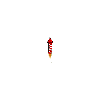Letters
Sales and marketing automation software exclusively for small business
- First you must create or select available letter templates and add them to your templates. Start by clicking the Letters Tab
- If you have not already, create a custom letter category to organize your letter templates by selecting, “Edit Template Categories” An example of a category would be “Round 1”
- Select “Available Templates”
- Select “Template Categories” to see the in-house template categories and choose one of three options TIP: You will not see the custom letter template categories under available templates. You will only see the 3 in-house template category options
- Note the letters are sorted by name and offer a description. To view a letter, click the binoculars. To add a letter to your templates to be used for clients, select the green arrow to download to your templates, selecting the custom template category TIP: The letters do not download to your computer. They download to the “Your Templates” section in your account.
- To edit the letter template, you can select “Your Templates” then choose the template category. You will then select the pencil icon to edit the letter template.
- Save when all edits are complete.
- The template is now ready to use for a client

Whenever you see me, you will find helpful training videos about that page or feature.
Browse around, we have videos to help get you started, answer any questions and assist you with getting the most out of your Mirku system.